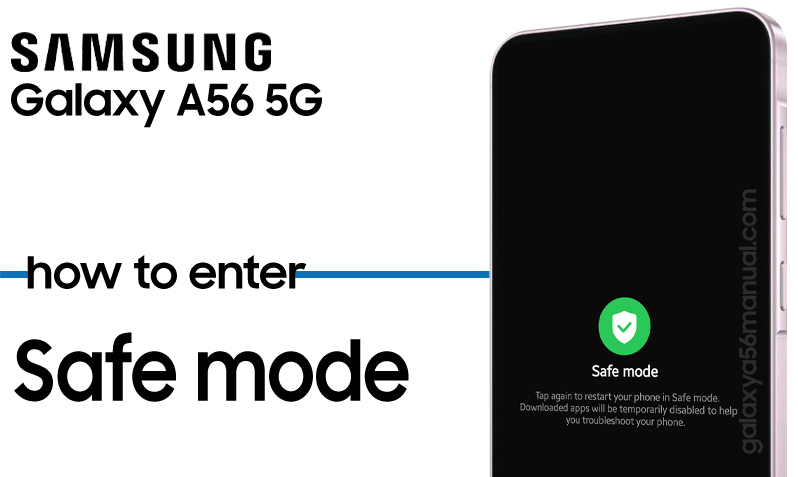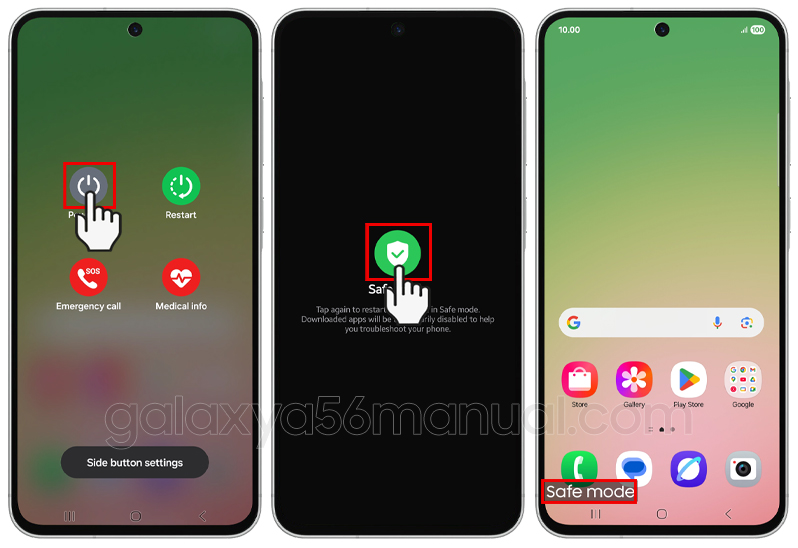Is your Samsung Galaxy A56 acting up, freezing, lagging, or constantly crashing? Booting into Safe Mode helps you diagnose issues by running your phone with only essential system apps, disabling all third-party downloads temporarily. This guide will show you, step-by-step, how to safely boot your Galaxy A56 into Safe Mode so you can quickly troubleshoot problems and get your phone running smoothly again.
What Is Safe Mode?
Safe Mode is a powerful diagnostic feature found on all Samsung Galaxy phones, including your A56. When your device runs in Safe Mode, it loads only the core system apps and services; every other app you’ve installed yourself is disabled.
This means if your phone works normally while in Safe Mode, the culprit is probably one of your downloaded apps.
Steps to Boot the Samsung Galaxy A56 Into Safe Mode
- For the Samsung Galaxy A56, here’s how you can enter Safe Mode:
Access the Power Menu
- Press and hold the Power button and the Volume Down button at the same time until you see the Power menu appear on your screen.
Long Press Power Off
- In the Power menu, press and hold your finger on the Power Off icon. After a few seconds, the icon will change, and a Safe Mode option will appear.
Select Safe Mode
- Tap Safe Mode. Your phone will automatically restart.
Wait for Reboot
After restarting, look for the Safe Mode watermark in the bottom left corner of your screen. This confirms you’re running in Safe Mode and only basic apps are active.
What Can You Do in Safe Mode?
While in Safe Mode, you can:
- Test if your phone works normally (no freezing, lag, or errors).
- Open the Settings menu and uninstall any recently downloaded apps that might be causing trouble.
- Use basic calling, texting, and essential apps, but note that apps you installed won’t be available until you exit Safe Mode.
How to Exit Safe Mode
Leaving Safe Mode is just as simple:
- Restart your device normally by pressing and holding the Power button, then choosing “Restart.”
- Your Samsung Galaxy A56 will reboot into regular mode, with all your apps re-enabled.
What steps change if my A56 won’t respond to the power button?
If your Samsung Galaxy A56’s power button is unresponsive and you can’t access the standard Safe Mode boot method, you should try the following alternative steps:
1. Power Off the Device Completely (if possible)
If your phone is already off, skip to the next step. If frozen, you could attempt a force restart by holding Power + Volume Down for 7+ seconds, sometimes this works even if the Power button is glitchy.
2. Boot Into Safe Mode Using Only Hardware Buttons
- While the device is off, press and hold the Volume Down button.
- While continuing to hold Volume Down, briefly press the Power button (if it still works when held with another button).
- As soon as you see the Samsung logo, release the Power button but keep holding the Volume Down button until the phone fully boots.
- You should now see the “Safe Mode” watermark in the corner, confirming you’ve entered Safe Mode.
If Hardware Buttons Don’t Respond at All
If none of the above steps work because the power button (and possibly volume buttons) is completely unresponsive, unfortunately, you cannot access Safe Mode via hardware combinations. In this scenario:
- Charge your device and try again after a short while, as sometimes buttons may respond after a soft reset.
- If still unresponsive, repair or service is likely needed for physical button issues.
Key Points
- The main change is to boot while holding the Volume Down button if the Power button is partially working or use both buttons if the Power button works only in combination.
- If the power button is completely dead, Safe Mode cannot be accessed directly; phone repair may be required.
These steps help you troubleshoot even when dealing with tricky button malfunctions.
Safe Mode is your go-to solution for tracking down sneaky software problems on the Samsung Galaxy A56. If your phone behaves as it should in Safe Mode, an installed app is likely at fault; start by removing the most recently added ones. If issues persist even in Safe Mode, there may be a hardware or system glitch that needs extra help.
By using Safe Mode, you empower yourself to handle many common phone issues without the stress or expense of a visit to the repair shop.
So, the next time your Galaxy A56 misbehaves, remember this easy trick your pocket-sized troubleshooting toolkit is just a few taps away! Happy fixing.