Are you tired of unwanted calls interrupting your day? Or perhaps you’re looking to manage your outgoing calls while traveling? The Call Barring feature on the Samsung Galaxy A56 is here to save the day! This handy tool lets you block specific types of incoming or outgoing calls, giving you greater control over your phone’s functionality. Let’s dive into how you can enable call barring on your Samsung Galaxy A56 easily.
What is Call Barring and Why Use It?
Call barring is a built-in feature on Samsung phones that allows you to restrict certain types of calls. Whether you’re avoiding international roaming charges, blocking spam calls, or simply managing work-life balance by restricting calls to a specific SIM, this feature is incredibly versatile. Here’s what it can do for you:
- Block all outgoing or incoming calls.
- Restrict international calls to save costs.
- Prevent incoming calls when roaming.
Steps to Enable Call Barring on Your Galaxy A56
Follow these simple steps to activate call barring on your device:
Step 1: Open the Phone App
Start by tapping on the Phone icon on your home screen.
Step 2: Access Settings
Tap the three-dot menu (located in the top-right corner).
Select Settings from the dropdown menu.
Step 3: Navigate to Supplementary Services
Scroll down and tap on Supplementary Services. If this option isn’t visible, it might be restricted by your carrier. Contact your service provider for assistance.
Step 4: Select Call Barring
Within Supplementary Services, tap on Call Barring.
Step 5: Choose the Type of Calls to Restrict
You’ll see options such as:
- All outgoing calls
- International calls
- Incoming calls
- Incoming calls when roaming
Select the type of call you want to bar.
Step 6: Enter Your Call Barring Password
Most carriers use a default password, often 0000. If this doesn’t work, contact your service provider for the correct code.
Step 7: Confirm and Save
Tap OK to confirm your selection. The feature will now be activated based on your preferences.
Troubleshooting Tips
If you encounter issues while enabling call barring, try these solutions:
- Restart Your Phone: A quick reboot can resolve temporary glitches.
- Check Network Settings: Ensure your mobile network is properly configured under Settings > Connections > Mobile Networks.
- Contact Your Carrier: Some call barring options may require activation from your service provider.
- Update Software: Make sure your phone is running the latest software version by going to Settings > Software Update.
- Reset Network Settings: If all else fails, reset network settings under Settings > General Management > Reset > Reset Network Settings.
Why You’ll Love This Call Barring Feature
The Call Barring feature is a game-changer for anyone looking to customize their phone usage. Whether you’re traveling abroad or simply looking for peace of mind, this tool ensures you’re always in control of who can reach you—and when.
Enabling call barring on your Samsung Galaxy A56 is a quick and effective way to manage unwanted interruptions and keep your phone usage under control. With just a few taps, you can block specific types of calls and enjoy greater peace of mind. So go ahead, give it a try today!
If you found this guide helpful, share it with others who might benefit from learning about this powerful feature!

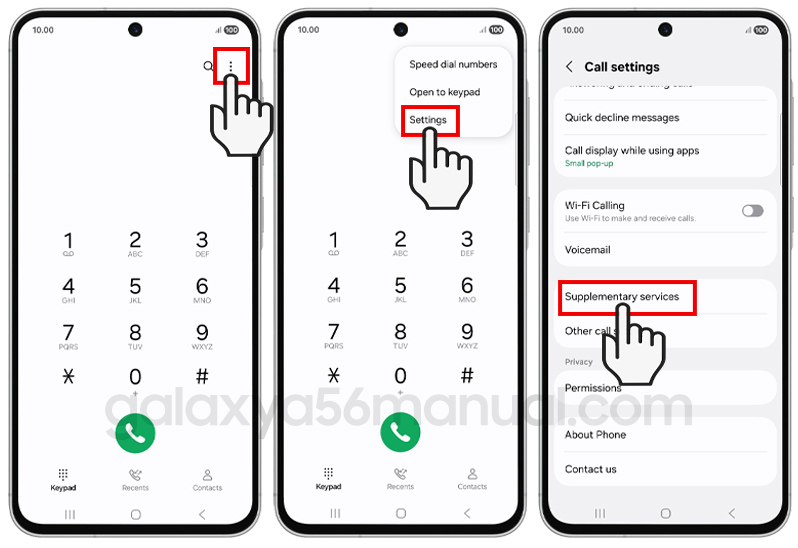
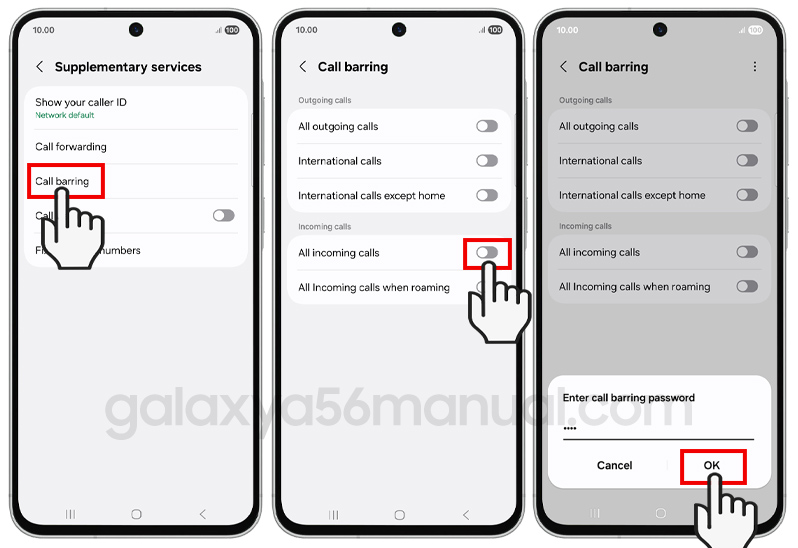
1 thought on “How to Enable Call Barring on Your Samsung Galaxy A56”