Capturing screenshots on your Samsung Galaxy A56 doesn’t have to involve awkward button combinations—did you know you can simply swipe your palm across the screen? That’s right! Samsung’s intuitive Palm Swipe to Capture feature lets you take screenshots with a simple gesture, making it faster and more convenient than ever. In this article, we’ll guide you to enable Palm Swipe to screenshot on your Galaxy A56.
Whether you’re saving memes, capturing important info, or documenting an error message, this handy trick will save you time.
Steps to enable palm swipe to screenshot on Galaxy A56
Are you prepared to say goodbye to the tedious process of pressing buttons? Here’s how you can activate Palm Swipe to Screenshot:
Step 1: Open Settings
First, unlock your phone and head to the Settings app. You can find it in your app drawer or by swiping down the notification panel and tapping the gear icon.
Step 2: Navigate to Advanced Features
Scroll down until you see “Advanced Features” and tap on it. This section houses many of Samsung’s smart gestures and shortcuts.
Step 3: Enable Palm Swipe to Capture
Inside Advanced Features, look for “Motions and Gestures“. Here, you’ll find “Palm Swipe to Capture“—toggle the switch to ON.
Step 4: Test It Out!
Now that the feature is enabled, try it yourself:
- Open any app or screen you want to capture.
- Place the side of your hand vertically on the edge of the screen (left or right).
- Swipe across the display in one smooth motion (like wiping the screen).
- You’ll see a quick animation and hear a shutter sound—your screenshot is saved!
Pro Tip: If it doesn’t work at first, adjust your swipe speed or ensure your palm is touching the screen edge properly.
Why use palm swipe instead of buttons?
- Faster & Easier: No need to press multiple buttons simultaneously.
- One-Handed Use: Great when your other hand is busy.
- Avoid Accidental Presses: Some users find button combos tricky (especially with large phones).
Common issues users face when enabling palm swipe to screenshot
Common issues users face when enabling Palm Swipe to Screenshot on Samsung devices like the Galaxy A56 include:
- Incorrect Palm Swipe Technique: The gesture requires the edge of the palm (pinky side) to touch the screen and swipe fully across it. Swiping the hand without touching the screen, or swiping too quickly or partially, frequently prevents the capture of a screenshot.
- Software Glitches or Bugs: Outdated software or corrupted cache can interfere with the gesture’s functionality. Users are advised to check for software updates, clear cache partitions, or restart their device to fix glitches.
- Conflicts with Other Gestures or Apps: Sometimes third-party apps or navigation gestures can conflict with Palm Swipe. Booting into Safe Mode to check for app conflicts or disabling other gestures may help.
- Hardware or Sensor Issues: Since the gesture relies on the screen’s touch sensors, any malfunction or dirt on the screen can cause it not to register the swipe properly.
- User Hand Size or Swipe Speed: Some users with smaller hands find it difficult to perform the swipe correctly. The swipe needs to be moderate in speed and cover the full screen edge to work reliably.
- Temporary Software Bugs: Turning the feature off and on again combined with a soft reboot (power off and on) often resolves temporary issues.
If these steps don’t work, we recommend performing a factory reset or reaching out to Samsung support as a final solution.
In summary, the most common issues include disabled features, improper swipe technique, software glitches, and occasional app conflicts. Ensuring the feature is enabled, swiping correctly, keeping software updated, and troubleshooting software or app conflicts usually resolves the problem.
Conclusion: master your Galaxy A56’s gestures!
With Palm Swipe to Capture, taking screenshots on your Galaxy A56 is smoother than ever. Once you get the hang of it, you’ll wonder how you ever lived without it!
Give it a try, and soon, capturing moments on your phone will feel effortless. Have any other Samsung tips you’d like to learn? Let us know in the comments below!
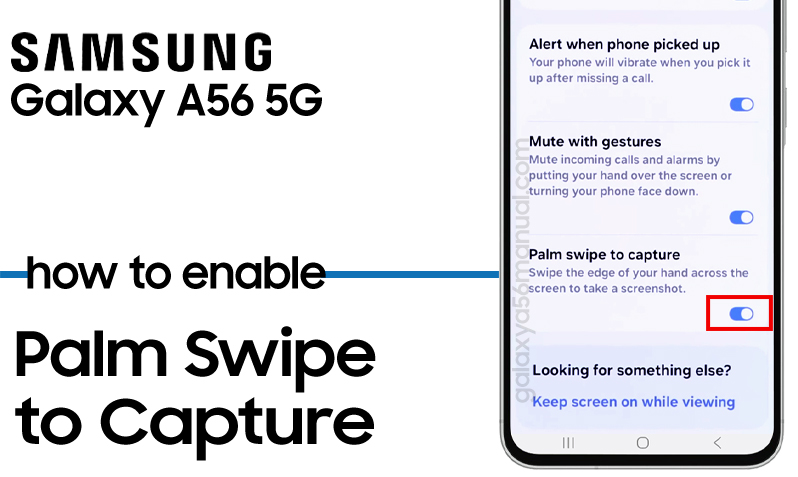
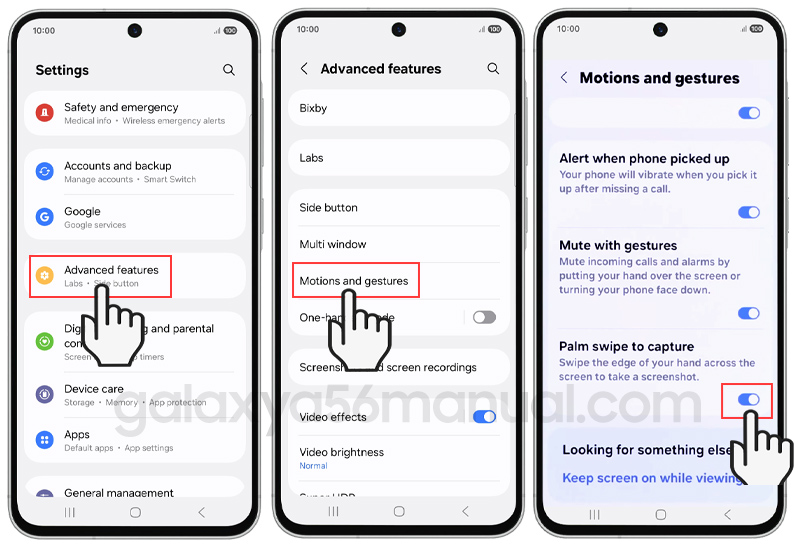
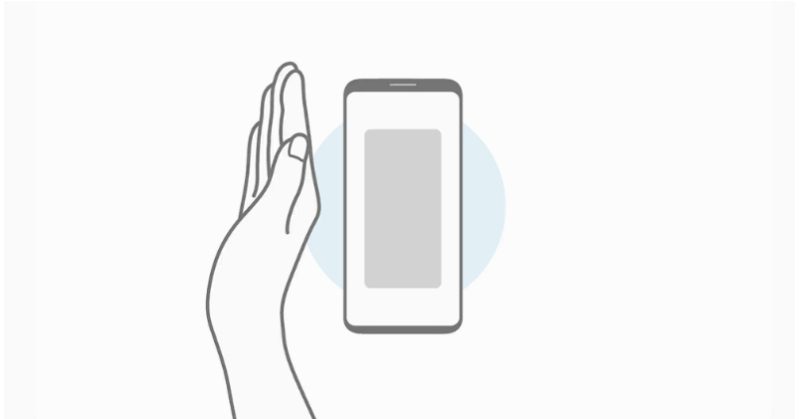
1 thought on “How to Enable Palm Swipe to Screenshot on Samsung Galaxy A56”