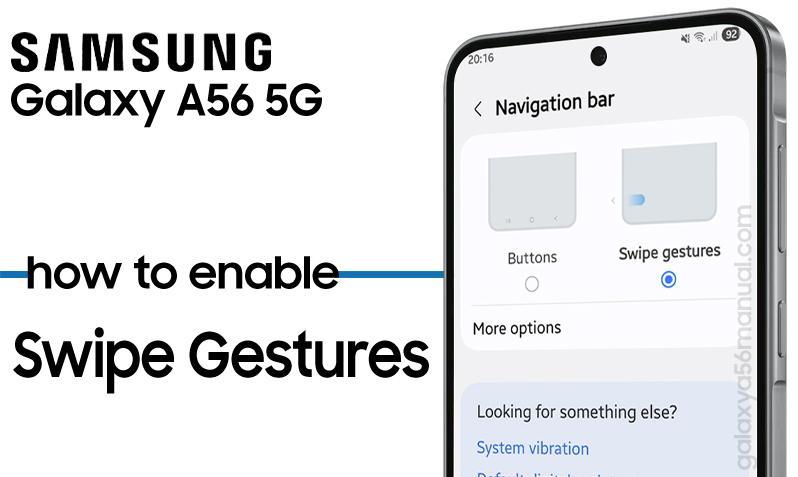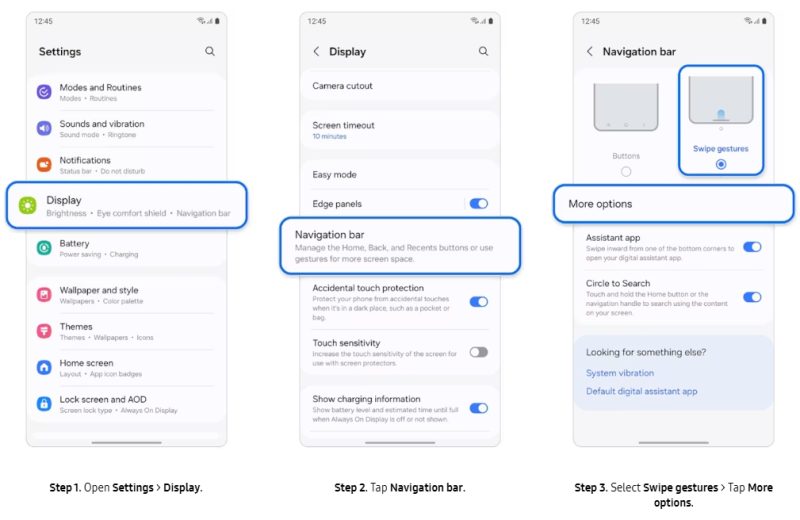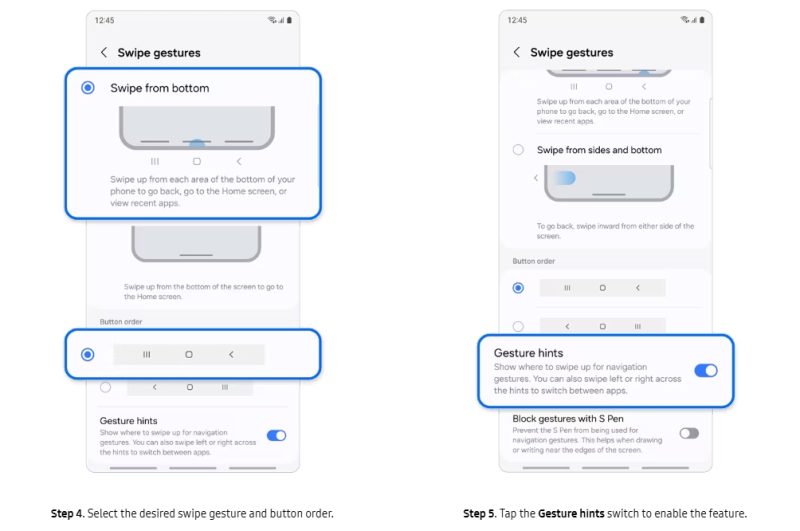The Samsung Galaxy A56 offers a sleek and modern way to navigate your phone by using swipe gestures instead of traditional navigation buttons. Enabling these swipe gestures can make your phone feel more intuitive and visually clean. If you’re eager to try out this smooth navigation method, this guide will walk you through each step to enable swipe gestures on your Galaxy A56.
Why Choose Swipe Gestures?
Swipe gestures are not just about aesthetics; they can improve your overall phone interaction by making actions quicker and your screen clutter-free.
They let you enjoy more of your beautiful display without the distraction of buttons, and they smoothly fit into the one-handed operation style that many users appreciate.
How to Enable Swipe Gestures on Galaxy A56
Samsung designed the Galaxy A56 to offer flexibility between the classic navigation buttons and the modern swipe gestures. To enable swipe gestures, follow these steps:
Go to Settings
Open the Settings app on your Samsung Galaxy A56. This is where you will find all the options to customize your phone.
Navigate to Display
Scroll down in Settings and tap on Display. This section controls what you see on your screen and how you interact with it.
Find the Navigation Bar option
Within Display settings, scroll down until you find Navigation bar. This section is where you control the navigation interface of your device.
Enabling Swipe Gestures
Switch to Swipe Gestures
In the navigation bar menu, you will see two options: Buttons and Swipe gestures. Tap on Swipe gestures to activate gesture-based navigation.
Once enabled, the traditional navigation buttons will disappear, replaced by a small gesture bar at the bottom of the screen.
Customize Gesture Sensitivity
For a better experience, you can adjust the gesture sensitivity by tapping More options inside the Navigation bar settings.
This lets you fine-tune how responsive the swipe gestures should be, which is helpful if you find them too sensitive or not sensitive enough.
Using Swipe Gestures on Galaxy A56
- Go Back: Swipe inwards from either the left or right edge of the screen towards the center.
- Go Home: Swipe up quickly from the bottom edge of the screen to the center.
- View Recent Apps: Swipe up from the bottom and hold your finger on the screen for a moment until recent apps appear.
Additional Tips
- You can easily toggle back to classic button navigation by returning to the Navigation bar settings and selecting Buttons.
- If you ever find that the gestures are not working as expected, adjusting the gesture sensitivity often resolves such issues.
- There’s also an Assistant Swipe Gesture option available where you can swipe from either bottom corner to quickly access Google Assistant; this feature can be enabled or disabled in the same Navigation bar settings.
Conclusion
Switching to swipe gestures on your Samsung Galaxy A56 not only enhances the aesthetic of your phone by removing on-screen buttons but also provides a fluid and intuitive user experience.
These simple gestures make navigation faster and more modern, letting you focus on what really matters your apps and content. With just a few taps in your Settings menu, you can start enjoying a cleaner, gesture-friendly interface that feels natural and slick.
Don’t hesitate to customize the sensitivity settings to find what works best for you. Happy swiping!
This easy-to-follow guide ensures a smooth transition to gesture navigation, blending usability with style perfectly on your Galaxy A56.