Are you looking for simple ways to capture your screen on the Samsung Galaxy A56? Whether you want to save a memorable chat, keep a receipt, or share something cool with friends, knowing how to take a screenshot on a Samsung A56 is essential.
In this article, we’ll walk you through several ways to take a screenshot on Samsung A56. From using physical buttons to activating smart gestures, you’ll learn how to snap, save, and share your favorite moments in just a few taps or swipes.
Some Ways to Take Screenshot on Samsung A56
Samsung has designed the Galaxy A56 with multiple screenshot features to suit every preference.
You can use the physical buttons, access the Quick Settings panel, swipe your palm across the screen, or even ask your voice assistant for help. Each method is straightforward, and you can switch between them as needed.
Here’s a quick overview of your options:
- Combine the Power and Volume Down buttons.
- Tap the “Take Screenshot” icon in Quick Settings.
- Use the Palm Swipe gesture.
- Activate Bixby or Gemini for voice-activated screenshots.
Let’s explore each method in detail so you can choose your favorite way to take a screenshot on the Samsung A56.
Take a Screenshot Using the Combine button
The most common and reliable way to take a screenshot on the Samsung A56 is by pressing the physical buttons. It’s fast, works on any screen, and doesn’t require any setup.
To use this method:
- Press and hold the Power button and Volume Down button at the same time.
- A brief animation and a shutter sound will appear, signifying the successful capture of the screenshot.
- The screenshot preview will appear at the bottom of the screen, allowing you to edit or share it instantly.
This method is perfect when you need to capture something quickly, such as a fleeting notification or a high score in your favorite game. It’s also handy because it works even if you haven’t enabled any special features or gestures.
Take a Screenshot Using the Quick Settings Panel
If you prefer not to use the physical buttons, the Quick Settings panel offers a convenient alternative. This feature is especially helpful if you’re worried about wearing out your buttons or just want a one-tap solution.
Here’s how to use it:
- Swipe down from the top of your screen to open the Quick Settings panel.
- Look for the “Take Screenshot” icon. If you don’t see it, tap the edit (pencil) icon to add it to your panel.
- Once added, simply tap the “Take Screenshot” icon whenever you want to capture your screen.
This method is ideal for those who like customizing their device and want a dedicated screenshot button always within reach. Plus, it’s useful if your phone’s physical buttons are difficult to press or not working properly.
Take a screenshot using a palm swipe
Samsung’s Palm Swipe gesture is a fun and futuristic way to take a screenshot on the Samsung A56. With just a wave of your hand, you can capture anything on your display—no buttons required.
To enable and use Palm Swipe:
- Go to Settings > Advanced Features > Motions and Gestures.
- Turn on “Palm swipe to capture.”
- To take a screenshot, swipe the edge of your hand across the screen from left to right or right to left.
This gesture is especially useful when you’re holding your phone with one hand or want to impress friends with a cool trick. Just be sure to swipe smoothly, and your Galaxy A56 will snap a screenshot in an instant.
Take screenshots using Bixby or Gemini
Voice assistants like Bixby or Gemini make hands-free screenshots possible. If your hands are occupied or you simply enjoy using voice commands, this method is ideal for you.
To take a screenshot using Bixby or Gemini:
- Activate your assistant by saying “Hi Bixby” or “Hey Gemini.”
- Say, “Take a screenshot.”
- Your phone will capture the current screen and save it automatically.
This approach is perfect when you’re cooking, working out, or multitasking and can’t touch your phone. It’s also a great accessibility feature for users who find physical buttons or gestures challenging.
Taking a screenshot on a Samsung Galaxy A56 is simple, flexible, and tailored to your needs. Whether you prefer the classic button combo, the convenience of Quick Settings, the magic of Palm Swipe, or the ease of voice assistants, you’re covered. No more missing out on important information or funny moments—just capture, save, and share with ease.
Try out each method and see which one fits your daily routine best. With these tips, you’ll always be ready to take a screenshot on the Samsung A56, no matter the situation. Happy capturing!


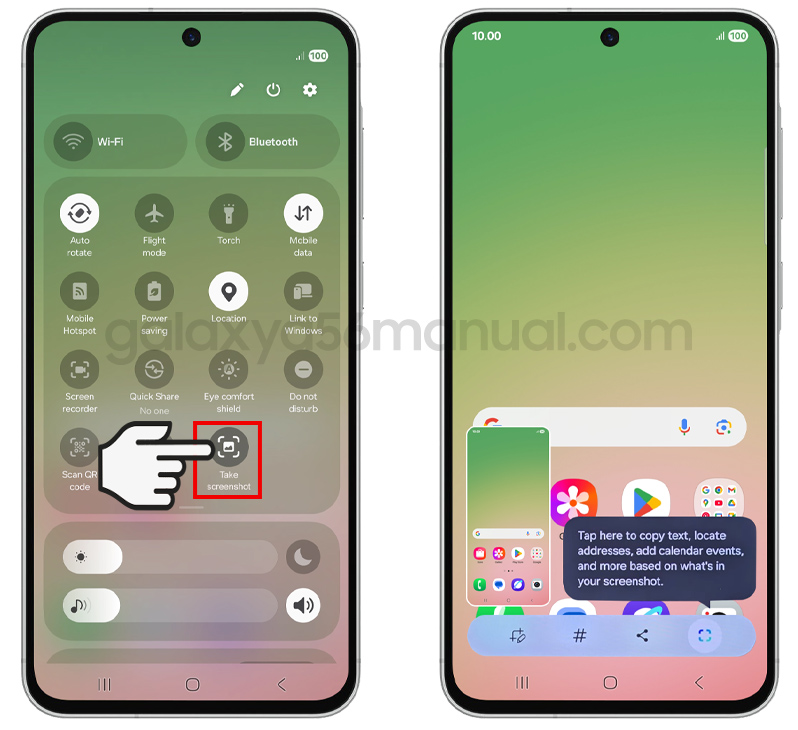
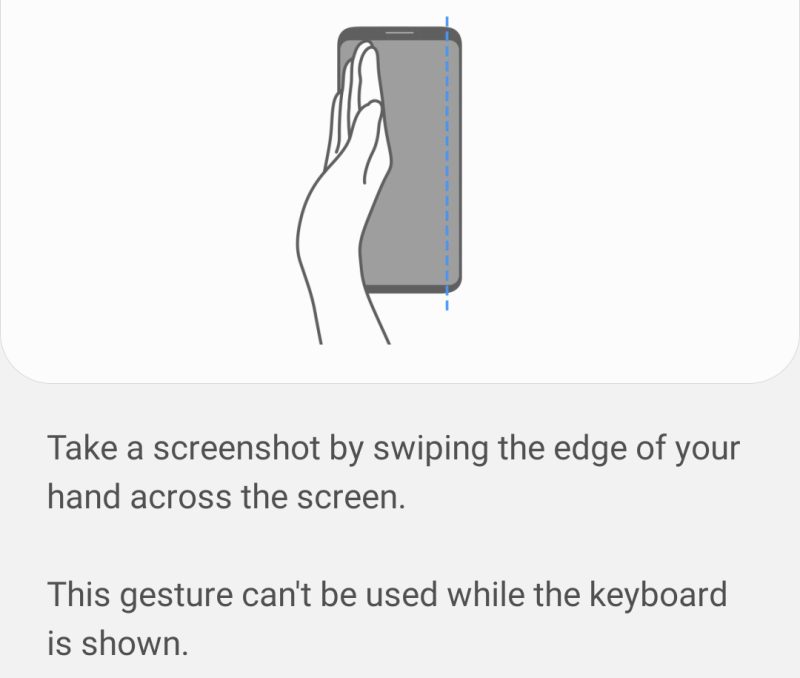
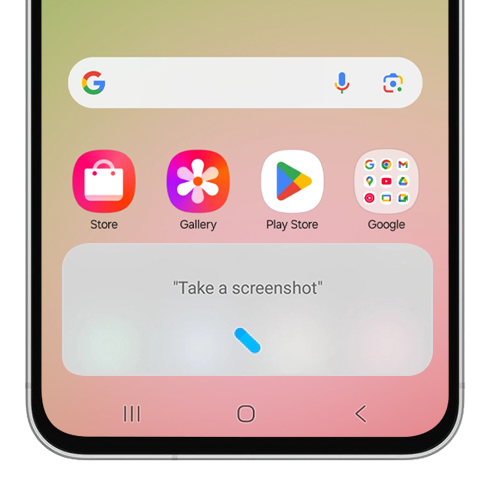
6 thoughts on “How to Take Screenshot on Samsung Galaxy A56: The Complete Guide”