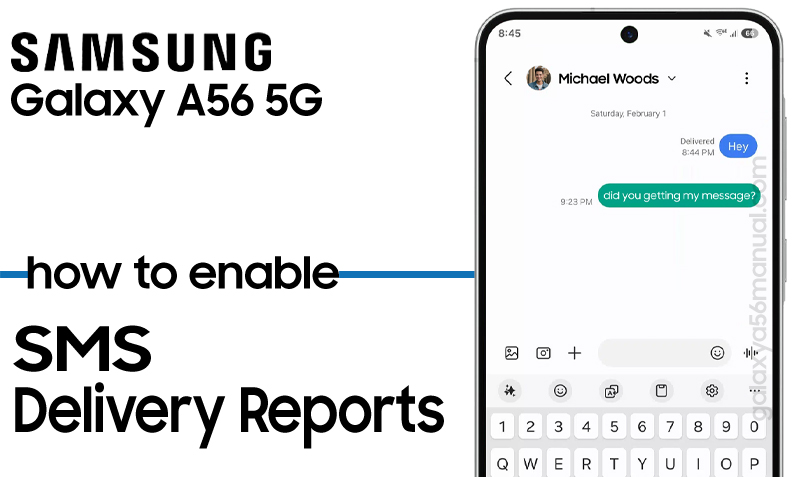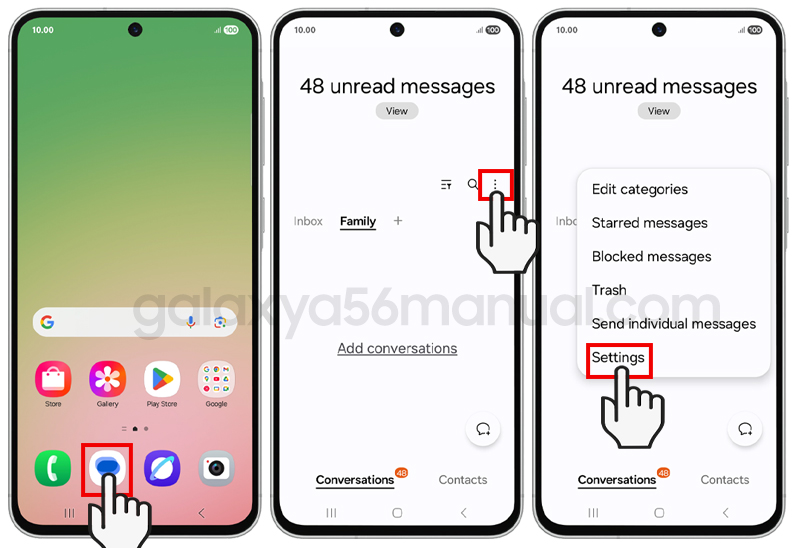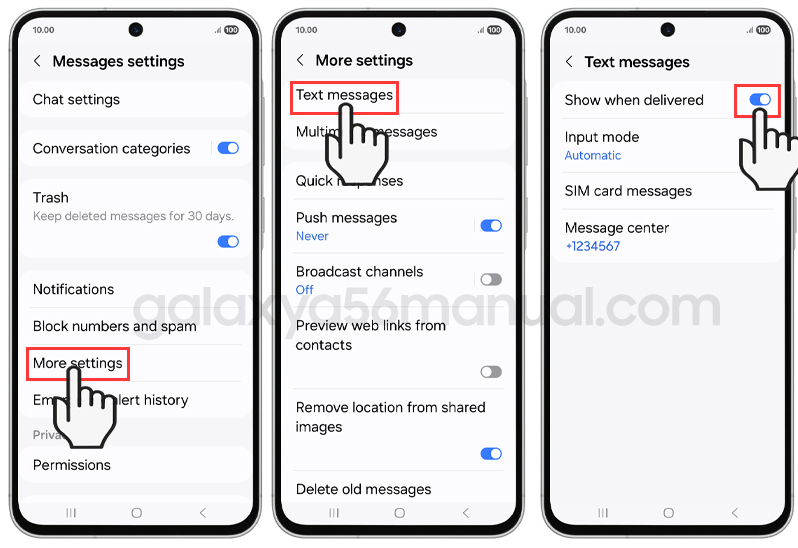Have you ever sent an important text and wondered, “Did they receive it?” With SMS Delivery Reports on your phone, you’ll always know when your message lands safely on the other end. This article will help you learn how to enable SMS delivery reports on your Galaxy A56.
Why Enable SMS Delivery Reports?
SMS delivery reports are a handy feature that notifies you when your text message has been successfully delivered to the recipient’s device. This is especially useful for time-sensitive messages or when you want to be sure your communication isn’t lost in the digital void.
With the Galaxy A56, you can easily turn this feature on or off, whether you use Google Messages or Samsung’s own Messages app.
Steps to enable SMS Delivery Reports on Samsung Galaxy A56
You can enable SMS Delivery Reports on your Galaxy A56 using either the Google Messages app or the Samsung Messages app. Here’s how to enable SMS Delivery Reports using both apps:
Using Samsung Messages:
- Open the Samsung Messages app.
- Tap the three dots in the top right corner to open the menu.
- Select Settings.
- Tap on More settings.
- Choose text messages.
- Toggle on Show when delivered.
Using Google Messages:
- Open the Google Messages app on your Galaxy A56.
- Tap your profile icon (usually at the top right corner).
- Select Messages settings.
- If you have multiple SIM cards, choose the SIM you want to configure.
- Scroll down and tap on Advanced.
- Find and toggle on Get SMS delivery reports.
That’s it! Now, every time you send a text, you’ll get notified when it’s delivered.
You can also enable delivery reports for multimedia messages (MMS) by following the same steps and selecting Multimedia messages.
A Few Extra Tips
- One SIM or two? If you have dual SIM cards, you can enable delivery reports for each SIM individually.
- Carrier Charges: Some carriers may charge a small fee for delivery reports. Check with your provider if you’re unsure.
- Troubleshooting: If you’re not seeing delivery reports, try toggling the feature off and on again, restarting your phone, or checking for carrier/network issues.
Here are common issues with SMS delivery reports and how to fix them
SMS delivery reports are a useful feature, but users often encounter issues that can make them unreliable or confusing. Here’s a breakdown of the most common problems and practical solutions to get your delivery notifications working smoothly again.
1. Delivery Reports Are Not Received Even When Enabled
Possible Causes:
- Delivery reports may not be enabled for each contact or message thread, especially if your messaging app requires per-contact settings.
- Some messaging apps don’t retain the delivery report setting after you exit the app, causing it to revert to off.
- The SMS center number may be incorrect, which can prevent proper delivery status updates.
How to Fix:
- Double-check that delivery reports are enabled in both your app’s global settings and for individual contacts or message threads.
- If the setting doesn’t stay enabled, try updating or reinstalling your messaging app, or switch to a different SMS app to see if the issue persists.
- Verify your SMS center number in your messaging app’s advanced settings. If unsure, contact your carrier for the correct number.
2. Delivery Report Shows “Sent” but Not “Delivered”
Possible Causes:
- The recipient’s phone may be off, out of service, or unable to receive texts.
- The recipient may have blocked your number or opted out of messages.
- Carrier or network issues on the recipient’s end can delay or prevent delivery.
How to Fix:
- Please verify with the recipient that their phone is powered on and has network coverage.
- Should you suspect blocking, attempt to communicate via an alternative channel.
- Please wait and attempt to resend the message later if there are temporary network issues.
3. Delivery reports indicate “unsuccessful” or incorrect timestamps
Possible Causes:
- App glitches, outdated software, or carrier-side issues can cause inaccurate delivery statuses or timestamps.
- Third-party messaging apps may not sync properly with your phone’s system time or carrier delivery status.
How to Fix:
- Try toggling the delivery report feature off and back on in your messaging app settings.
- Restart your phone to clear temporary glitches.
- Update your messaging app and phone software to the latest version.
- If using a third-party app, check its settings for time synchronization, or switch back to the default messaging application to see if the problem resolves.
4. Messages Not Delivering at All
Possible Causes:
- The carrier has blocked the message because it contains prohibited content.
- The recipient has reported your number or messages as spam.
- Issues with the network or carrier persist.
How to Fix:
- Steer clear of sending messages that might trigger a spam or prohibited flag.
- Contact your carrier if you suspect your number has been blocked or flagged.
- Test your SIM card in another device to rule out hardware issues.
Enabling SMS delivery reports on your Samsung Galaxy A56 is a quick and easy way to keep track of your messages and ensure your communication gets through. No more second-guessing—just clear, instant confirmation. Whether you’re using Google Messages or Samsung’s default app, you’re only a few taps away from staying informed and connected.