The camera on your Samsung Galaxy A56 is more than just a gadget—it’s your window to capturing life’s beautiful moments. So, when you encounter the dreaded “Camera Failed” error, it can feel like a real setback. But don’t worry! This guide will help you to fix camera failed on your Samsung A56.
Why Does the “Camera Failed” Error Happen?
Before diving into fixes, it helps to understand why this error pops up. The issue can stem from
- Software glitches or bugs affecting the camera app.
- Outdated or corrupted camera app data.
- Conflicts caused by third-party apps.
- Hardware problems, such as loose camera components inside the phone.
- Knowing this helps us pick the right solution without unnecessary hassle.
How to Fix the Camera Failed Error on Samsung Galaxy A56
To fix the “Camera Failed” error on your Samsung Galaxy A56, follow these proven troubleshooting steps:
1. Restart your phone
Sometimes, the simplest fix is the best. Restarting your Galaxy A56 can clear temporary glitches that cause the camera to fail.
Just power off your phone, wait a few seconds, and turn it back on. Then, check if the camera works again.
2. Clear camera app cache and data
Cached files can get corrupted and cause errors. Clearing them often helps.
- Go to Settings > Apps > Camera.
- Tap Storage.
- Select Clear Cache first, then Clear Data (don’t worry, this won’t delete your photos).
- Restart the camera app and see if it works.
3. Reset camera settings to default
If you’ve customized camera settings, resetting them can fix misconfigurations:
- Open the Camera app.
- Tap the four dots or menu icon, then the gear icon to open settings.
- Scroll down and select Reset Settings.
- Confirm the reset and test the camera again.
4. Check for software and camera app updates
Keeping your phone and apps updated ensures bugs are fixed.
- Go to Settings > Software Update and install any available updates.
- Open the Galaxy Store, search for the Camera app, and update it if possible.
5. Diagnose in safe mode
Safe Mode disables third-party apps that might conflict with your camera.
- Press and hold the Power button until the power menu appears.
- Touch and hold Power Off until the Safe Mode prompt appears, then tap it.
- Your phone will restart in Safe Mode (you’ll see “Safe Mode” at the screen’s bottom).
- Try the camera. If it works, uninstall recently downloaded apps that might be causing the problem.
- Restart normally after uninstalling suspicious apps.
6. Wipe cache partition
This clears temporary system files without deleting your data:
- Turn off your phone.
- Press and hold the Volume Up and Power buttons simultaneously until the Samsung logo appears.
- Use volume buttons to navigate to Wipe Cache Partition and confirm with the power button.
- After completion, reboot your phone and test the camera.
8. Factory reset as a last resort
If nothing else works, a factory reset can fix profound software issues. But remember, this erases all your data, so back up your important files first.
- Go to Settings > Backup and Reset > Factory Data Reset.
- Follow the on-screen instructions to reset your phone.
- After reset, check if the camera functions normally.
When to seek professional help
If the camera still fails after trying all these steps, it might be a hardware issue requiring expert repair. Visit a Samsung Authorized Service Center for professional assistance.
Facing a “Camera Failed” error on your Samsung Galaxy A56 can be frustrating, but with these friendly, step-by-step solutions, you can often resolve the problem yourself. From simple restarts and clearing caches to resetting settings and checking for updates, many fixes are just a few taps away.
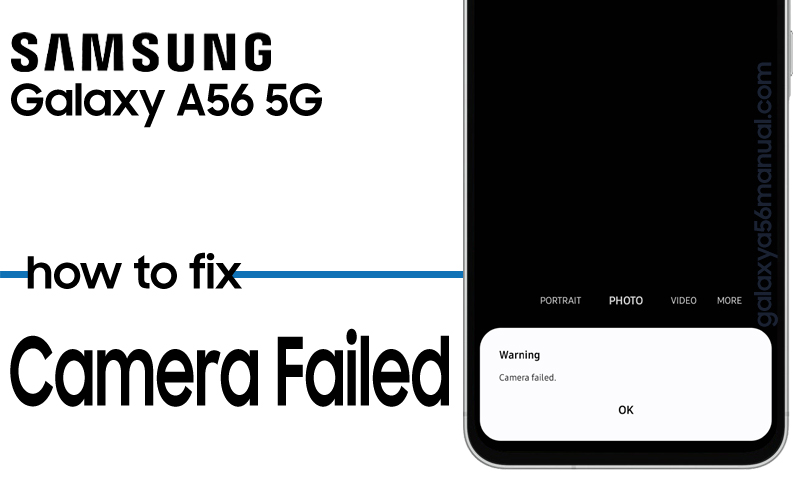
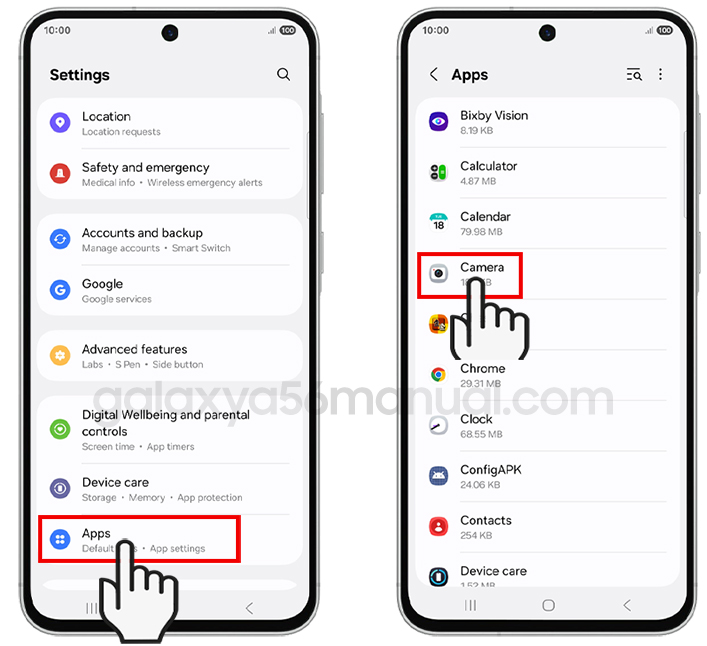
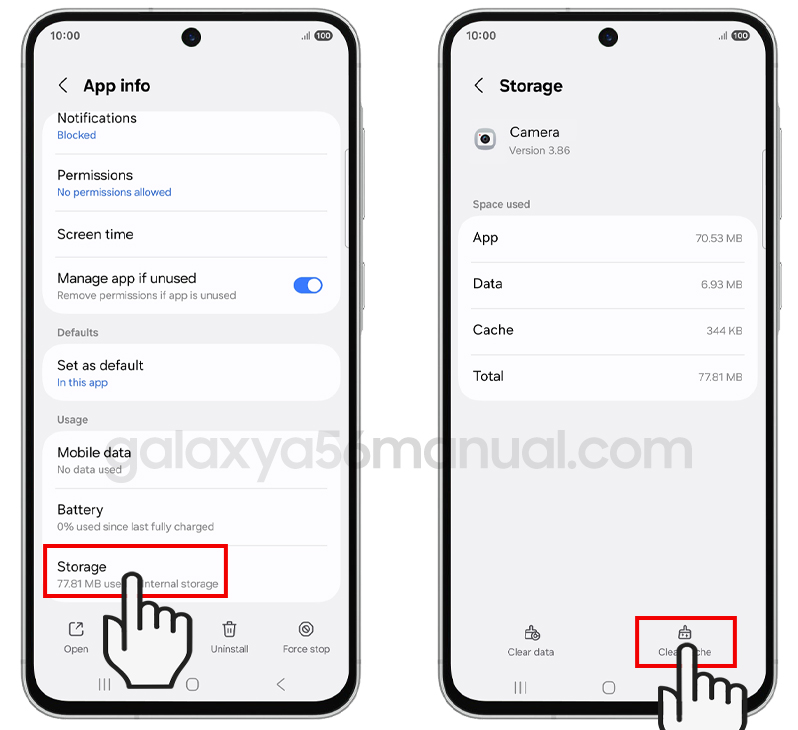
3 thoughts on “How to Fix Camera Failed on Your Samsung A56”