Are you facing connectivity issues with your Galaxy A56? Whether it’s Wi-Fi not connecting, Bluetooth devices failing to pair, or mobile data acting up, resetting your network settings can often resolve these problems. This article will guide you to reset network settings on Galaxy A56 in a friendly and engaging way, ensuring you’re back online in no time!
Introduction: Why Resetting Network Settings Matters
Imagine this: you’re trying to connect to your favorite Wi-Fi network, but it just won’t work. Or perhaps your Bluetooth headphones keep disconnecting during your workout. Frustrating, right?
The good news is that these issues are often caused by outdated or conflicting network settings—and resetting them can give your Galaxy A56 a fresh start. Let’s dive into how you can do this effortlessly!
Step-by-Step Guide to Reset Network Settings on Galaxy A56
Resetting network settings on your Galaxy A56 is straightforward and can be done in minutes. Here’s how:
- Open the Settings app.
Start by pulling up the app drawer and tapping on the Settings icon.
- Navigate to General Management
Scroll down the list of options until you find General Management. Tap on it. - Select Reset
Within the General Management menu, look for the Reset option and tap on it. - Choose Reset Network Settings
From the reset options available, select Reset Network Settings. This will erase all saved Wi-Fi networks, Bluetooth pairings, and mobile data configurations.
- Confirm Your Action
Tap on Reset settings, and if prompted, enter your device PIN or password for security verification. - Complete the Reset
Confirm by tapping Reset, and within seconds, your Galaxy A56 will restore its network settings to default.
What Happens After the Reset?
Once the reset is complete:
- Your phone will forget all saved Wi-Fi networks and passwords.
- Previously paired Bluetooth devices will need to be reconnected.
- Mobile network preferences will revert to default settings.
Make sure you have access to your Wi-Fi passwords and Bluetooth pairing information before proceeding!
How long does it typically take for the Galaxy A56 to reconnect to networks after resetting network settings?
After resetting the network settings on your Galaxy A56, it typically takes a few moments for the device to reconnect to networks. Generally, you can expect the following timeframes:
- Wi-Fi Networks: The Galaxy A56 should automatically search for and connect to known Wi-Fi networks within about 1 to 2 minutes after the reset, provided that the Wi-Fi is enabled and the network is in range.
- Mobile Data: Reconnecting to mobile data may take slightly longer, depending on your carrier and network conditions. Usually, it reconnects within a couple of minutes, but in some cases, it might require a manual selection of the network or a restart of the device.
- Bluetooth Devices: If you need to reconnect Bluetooth devices, this will also depend on how quickly you initiate the pairing process after the reset. Typically, it should be quick, taking just a minute or two to search for and connect to previously paired devices.
In summary, while most reconnections happen swiftly, having your Wi-Fi passwords handy and ensuring mobile data settings are correct can help streamline the process.
If issues persist beyond a few minutes, consider restarting your device or checking your network configurations again.
Tips for Troubleshooting Persistent Issues
If resetting network settings doesn’t resolve your connectivity problems:
- Restart your phone and router/modem.
- Check if Airplane Mode is accidentally enabled.
- Manually select your network provider via Settings > Connections > Mobile Networks > Network Operators.
For more severe issues, consider performing a factory reset—but only as a last resort!
Conclusion: Get Back Online with Confidence
Resetting network settings on your Galaxy A56 is like giving your phone a clean slate for connectivity. Whether you’re troubleshooting Wi-Fi, Bluetooth, or mobile data issues, this simple process can save you time and frustration. So go ahead—follow these steps and enjoy seamless connectivity once again!
Got any questions or tips of your own? Share them below—we’d love to hear from you!

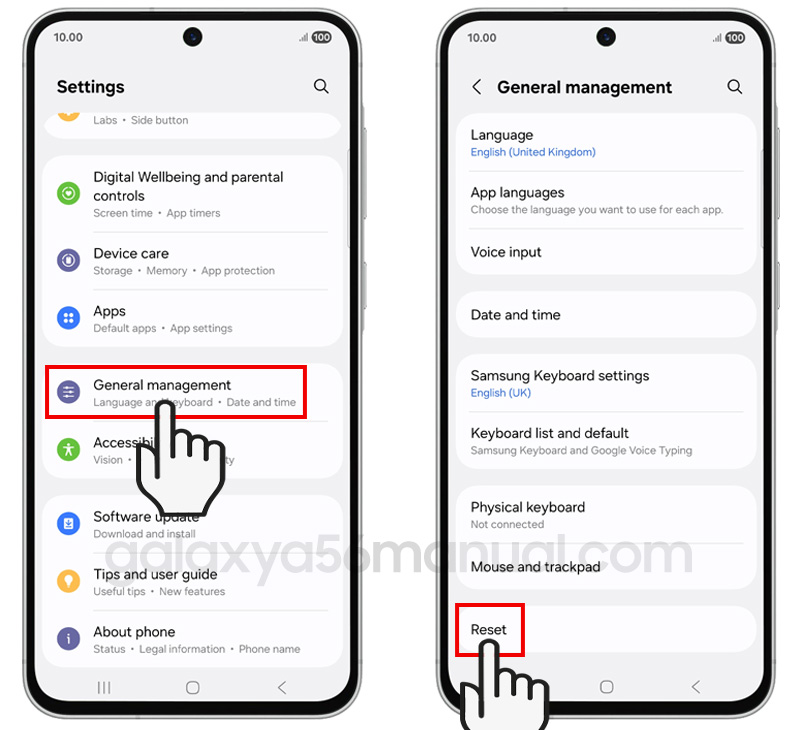
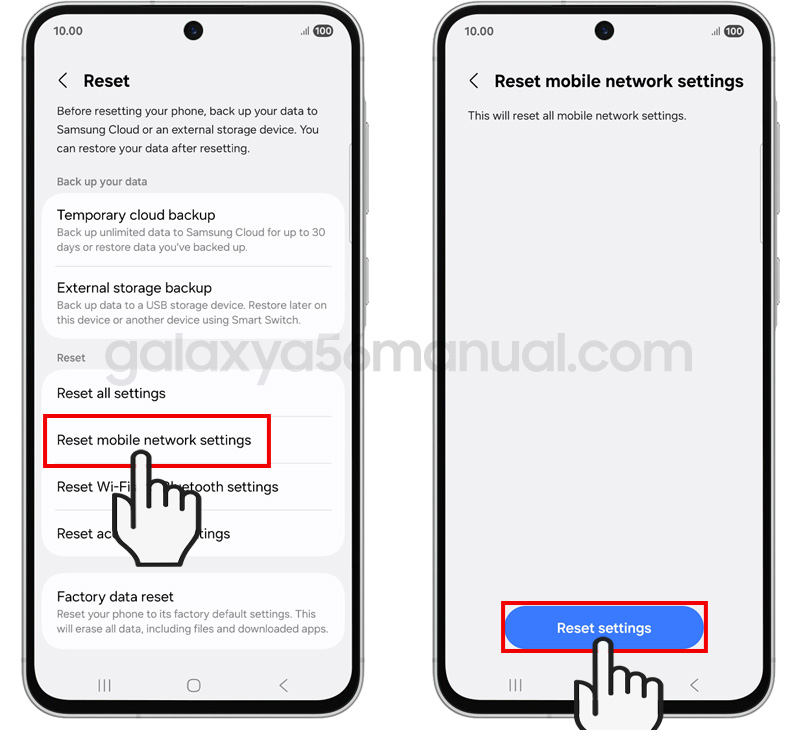
5 thoughts on “How to Reset Network Settings on Your Galaxy A56: A Step-by-Step Guide”